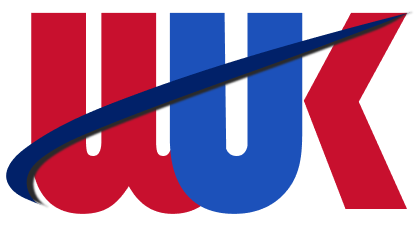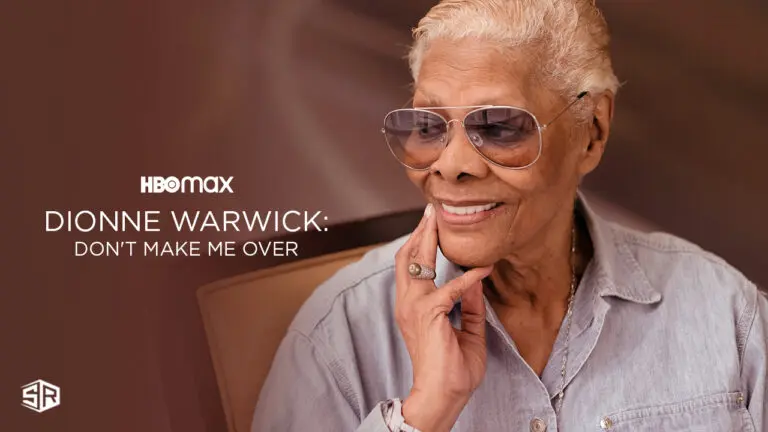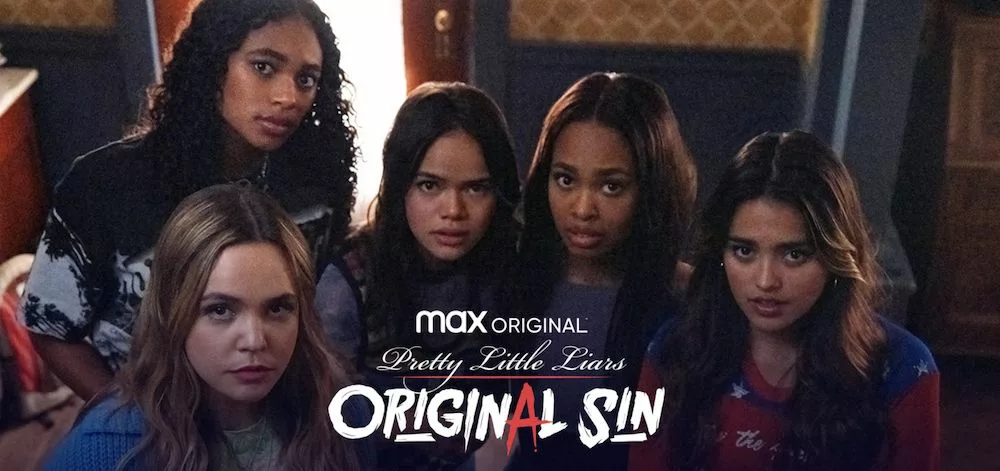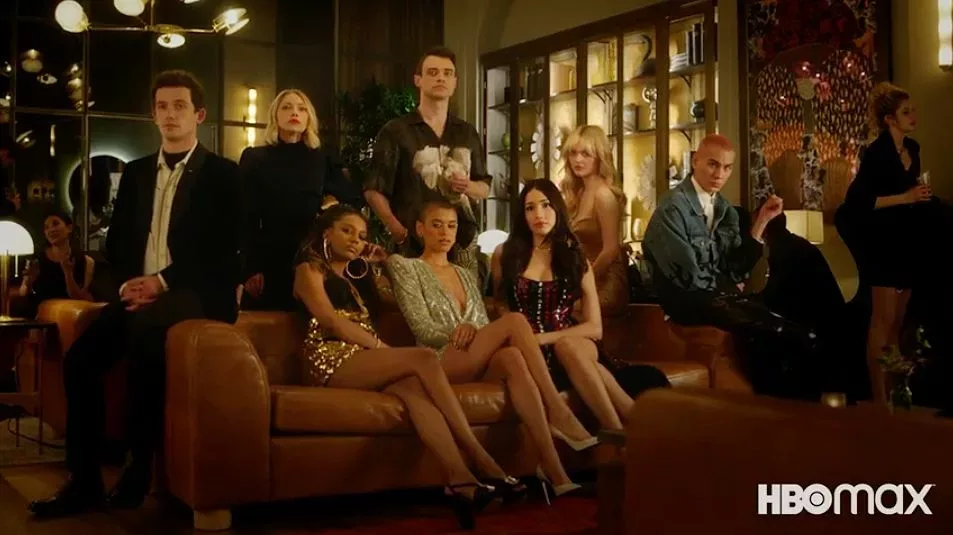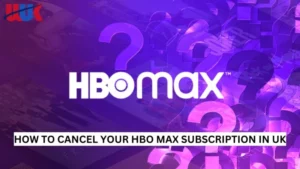Table of Contents
Unlock a world of entertainment with Samsung’s cutting-edge smart TVs! With the ability to Watch HBO Max On Samsung TV in UK, you’ll experience a seamless and immersive viewing experience like never before. These innovative TVs are packed with features, including a new web browser for video chats and cloud gaming, making them the ultimate hub for all your entertainment needs.
As HBO Max continues to expand its reach to more countries, you don’t want to miss out on this incredible streaming platform. To ensure you can access HBO Max on your Samsung smart TV, it’s crucial to have the right app installed. Discover how to effortlessly set up HBO Max on your Samsung TV and open the doors to a vast library of captivating content. Elevate your entertainment game with Samsung’s state-of-the-art technology and HBO Max’s exceptional programming – all within the comfort of your living room. Don’t miss out on the magic; start streaming today!
How to Watch HBO Max on Samsung TV in UK via VPN
Follow these steps to install HBO Max on Samsung TV in the UK:
- Install a premium VPN and subscribe to it.
- Once done, open the VPN app and sign in.
- Connect to a US server.
- Turn on your TV and press the Home button on your remote to access the menu bar.
- Open the Apps button using your remote and press it.
- If HBO Max is not listed among the suggested apps, use the up button on your remote to access the search button.
- Type in “HBO Max” in the search bar.
- Click on the app to open it, and once on the HBO Max page, click on the Install button.
- Wait for a few seconds while the app installs, which will depend on your internet speed.
- After installation, you will see new buttons on the screen, including Open, Add to Home, and a star rating system.
- Click on the Open button to launch the app, then log in to your HBO Max account and enjoy all the content available on the service.
How to Update HBO Max on Samsung TV
To update HBO Max on your Samsung Smart TV, follow these steps:
- Turn on your Samsung Smart TV and press the Home button on your remote.
- Open the Apps icon using the arrow keys and press the Select button.
- In the Apps menu, locate the HBO Max app.
- Press and hold the Select button on your remote to open the sub-menu.
- Select the “Update apps” option and press the Select button.
- If an update is available for HBO Max, it will be shown. Select “Update” and press the Select button to start the update.
- Wait for the update to complete. This may take a few minutes depending on your internet speed.
- Once the update is complete, you will be notified. Press the Back button on your remote to return to the Apps menu and launch the updated HBO Max app.
Note that if you have automatic updates enabled on your Samsung Smart TV, the HBO Max app will update automatically when a new version is available.
Can I just cast HBO Max from another device?
Chromecast functionality is not natively available on Samsung TVs, necessitating the use of an external Chromecast dongle for such functionality. However, it’s worth noting that select Samsung TVs are compatible with AirPlay 2. This feature allows you to download HBO Max on an Apple device and seamlessly cast it onto your TV. Simply navigate to the Share option and select AirPlay from the playback screen to enjoy the content on your Samsung TV, even without a Chromecast dongle.
Best Movies & Shows on HBO Max
How to Fix HBO Max App And Make It Work on a Samsung Smart TV
- Cold Boot Your TV – Sometimes, all it takes is a fresh start. Cold booting your TV can breathe new life into your entertainment experience, potentially solving app crashes. This trick isn’t just for HBO Max; it might work wonders for Netflix and YouTube too!
- Update HBO Max App – If your app seems stuck in the past, it’s time to bring it up to speed. An outdated version might not play well with your advanced device. Update the HBO Max app for a fresh start and enjoy a seamless reset.
- Uninstall & Reinstall – For a quick 30-second reset, try uninstalling and reinstalling your app. It’s like hitting the refresh button for your system, allowing you to get back to your favourite shows without a hitch.
- Update Software and Firmware – Keep your Samsung TV in top shape by updating both its software and firmware. A USB update can do the trick, ensuring that your HBO Max experience is glitch-free. Just be patient, as the TV will restart automatically after the update.
- Reset the Smart Hub & Router – If all else fails, consider resetting your Smart Hub and Wi-Fi connection. Reconnect your TV to the internet and let it soak in the connection. Soon, you’ll be back to streaming your favourite content on HBO Max, without a care in the world.
With these appealing solutions, your Samsung Smart TV will be your gateway to uninterrupted entertainment once again!
FAQs
Is my Samsung Smart TV too old for HBO Max?
It’s possible that your Samsung Smart TV may be too old for HBO Max, depending on the age of the TV and its compatibility with the app.
To check if your Samsung Smart TV is compatible with HBO Max, you can visit the HBO Max website or contact their support team for more information.
Why is HBO Max not on Samsung Smart TV?
If HBO Max doesn’t function on your Samsung smart TV, there might be some errors on your end or in HBO Max central server. However, try fixing them using the above-given recommendations.
Why is HBO Max not updating on my Samsung TV?
As per a source, performing a cold restart on your Samsung TV may be helpful. To do this, hold down the power button on your remote control for approximately 10 seconds. The TV will then restart itself, which may allow you to install the HBO Max app.
Wrapping It All Up!
We’re thrilled to have guided you through resolving most of your HBO Max issues on your Samsung TV. For those rare challenges that still linger, we recommend seeking professional assistance, ensuring your entertainment hub runs flawlessly.
And if you find yourself in the UK, craving the mesmerizing world of HBO Max, look no further. Unleash the power of VPN magic and unlock a universe of entertainment. Don’t waste another moment; embrace the future of streaming tonight! Our top picks, Express and Nord VPN, await you, ready to deliver uninterrupted access to your favorite shows.
Say goodbye to geo-restrictions and hello to boundless entertainment. Seize this opportunity and embark on an unparalleled streaming journey. Your next binge-worthy adventure is just a click away!