Table of Contents
ESPN has become an essential platform for staying updated on the latest games, scores, and highlights from around the world. However, encountering technical errors while trying to enjoy your favorite sports content can be frustrating. One such error that users sometimes face is the ESPN Error 1008. This error can hinder your viewing experience and leave you wondering how to get back to the game. But fear not, as in this blog post, we will delve into the causes behind ESPN Error 1008 and provide you with a comprehensive guide on how to fix it.
Why Does ESPN Error 1008 Appear?
Several factors can contribute to the occurrence of ESPN Error 1008:
- Authentication Failure: One of the most common reasons for Error 1008 is an authentication failure. This happens when the login credentials you’re using to access ESPN are incorrect or have been changed without updating them on your device.
- Subscription Issues: If you’re trying to access premium content on ESPN that requires a subscription, the error might occur if your subscription has expired, hasn’t been properly activated, or if there’s an issue with the payment.
- Device or App Glitch: Sometimes, technical glitches within the app or on your device can lead to Error 1008. Caches and temporary data might be corrupt or outdated, causing communication problems with ESPN’s servers.
- Server Problems: Just like any online service, ESPN’s servers can experience downtime or technical issues. If their servers are temporarily down or facing problems, you might encounter Error 1008.
- Network Connectivity: Poor or unstable internet connection can disrupt the authentication process and lead to error messages like Error 1008.
How to Fix ESPN Error 1008?
- Check Your Credentials: Ensure that you are entering the correct login credentials – your username and password. Double-check for typos and ensure that your subscription is still active.
- Verify Subscription: If your subscription has expired, ensure you renew it. If you’re having issues with a subscription you’ve recently paid for, contact ESPN’s customer support.
- Clear Cache and Data: If you’re using a mobile app, clear the cache and temporary data from the app settings. If you’re on a browser, clear your browser’s cache and cookies.
- Restart App and Device: Close the ESPN app, restart it, and if needed, restart your device. Sometimes, a simple restart can resolve connectivity issues.
- Check Internet Connection: Ensure that your internet connection is stable. Try accessing other websites or apps to confirm that your connection is working properly.
- Wait and Retry: If the issue seems to be server-related, give it some time and then try accessing ESPN again later.
- Contact Support: If none of the above steps work, reach out to ESPN’s customer support for assistance. They might have specific solutions for your situation.
How to Fix ESPN Error 1008 on PC?
1. Check Internet Connection: Ensure that your PC is connected to a stable and reliable internet connection. Slow or intermittent connections can lead to authentication errors.
2. Clear Browser Cache and Cookies: If you’re accessing ESPN through a web browser, clearing your browser’s cache and cookies can help resolve issues related to stored data. Here’s how to do it on Google Chrome:
- Google Chrome:
- Click the three vertical dots in the top-right corner.
- Go to “More tools” > “Clear browsing data.”
- Select “Cookies and other site data” and “Cached images and files.”
- Click “Clear data.”
3. Disable Browser Extensions: Some browser extensions or add-ons can interfere with website functionality. Try disabling any extensions you have installed and then attempt to access ESPN again.
4. Incognito/Private Browsing: Try accessing ESPN in an incognito or private browsing window. This mode doesn’t use cached data or cookies, which can help identify if the issue is related to your browser’s stored data.
5. Update Browser: Ensure your browser is up-to-date. Outdated browsers might have compatibility issues with certain websites.
6. Check ESPN Account Credentials: Double-check your ESPN account username and password for accuracy. Make sure you’re using the correct credentials.
7. Try a Different Browser: If the issue persists, try accessing ESPN using a different browser to see if the error occurs there as well. This can help narrow down whether the problem is browser-specific.
8. Disable VPN or Proxy: If you’re using a VPN or proxy service, it might be affecting your connection to ESPN. Disable the VPN or proxy and try accessing ESPN again.
9. Contact ESPN Support: If none of the above steps work, reach out to ESPN’s customer support for assistance. They can provide specific troubleshooting steps based on your situation.
10. Restart Your PC: Sometimes, simply restarting your PC can resolve temporary glitches or connection issues.
How to Fix ESPN Error 1008 on Phone?
1. Check Internet Connection: Ensure you have a stable and active internet connection. Try accessing other websites or apps to confirm that your connection is working properly.
2. Close and Reopen the App: Close the ESPN app completely and then reopen it. This can help refresh the app and resolve minor glitches.
3. Clear App Cache and Data: If you’re using the ESPN app, clearing its cache and data can help resolve issues related to stored data. Follow these steps (the process might vary slightly depending on your device):
- Android:
- Go to “Settings” > “Apps” > “ESPN.”
- Tap on “Storage” and then “Clear cache” and “Clear data.”
- iOS:
- Go to “Settings” > “ESPN.”
- Tap on “Clear Cache.”
4. Check App Updates: Make sure you’re using the latest version of the ESPN app. Outdated versions might have compatibility issues.
5. Restart Your Phone: Sometimes, a simple restart can resolve connectivity issues or minor glitches.
6. Verify Account Credentials: Double-check your ESPN account username and password for accuracy. Ensure you’re using the correct credentials.
7. Try a Different Network: If you’re on Wi-Fi, switch to mobile data or try connecting to a different Wi-Fi network. This can help identify if the issue is specific to your network.
8. Reinstall the App: If the error persists, consider uninstalling and reinstalling the ESPN app. This can help resolve any issues related to app files.
9. Disable VPN or Proxy: If you’re using a VPN or proxy on your phone, disable it and try accessing ESPN without it. VPNs can sometimes cause connectivity problems.
10. Update Operating System: Ensure your phone’s operating system is up-to-date. Outdated operating systems can sometimes cause app compatibility issues.
How to Subscribe to ESPN in UK in 2023?
- Check with Local Providers: Some UK television providers or cable packages might include ESPN as part of their sports package. Check with your local cable or satellite TV provider to see if they offer access to ESPN channels.
- Streaming Platforms: Look into sports-focused streaming platforms available in the UK. While ESPN itself might not be available, certain platforms could offer access to specific ESPN content or similar sports programming.
- ESPN Player: ESPN had previously offered an online streaming service called “ESPN Player” in the UK and other European countries. ESPN Player provided live and on-demand sports content. Check if this service is still available and offers the content you’re interested in.
- Sports Packages: Some streaming services or platforms might offer sports packages that include access to a variety of sports channels, which could potentially include ESPN content. Research available options and check the included channels.
- VPN: As a last resort, you might consider using a VPN to access ESPN content from a region where it’s available. However, this approach could have legal and technical limitations, and it’s important to research thoroughly before using a VPN for this purpose. We recommend you use Express VPN as it’s reliable and highly efficient.
- International Versions: Check whether there’s an official ESPN UK website or app that provides access to localized content for the UK audience. Keep an eye out for official announcements from ESPN about their availability in the UK.
Wrap Up!
Staying connected to the sports world through platforms like ESPN has become an integral part of many people’s lives. However, encountering technical glitches like the ESPN Error 1008 can be a frustrating roadblock. We hope this guide has been helpful in assisting you to overcome this error and get back to enjoying the thrill of the game. Remember that technology can sometimes be unpredictable, but armed with the knowledge you’ve gained here, you’re well-equipped to troubleshoot and resolve Error 1008 whenever it arises.
FAQs
Why does my ESPN keep saying error?
If ESPN is showing an error, it could be due to connectivity issues or server problems. Check your internet connection and try refreshing the page.
How do I fix ESPN Plus error?
To fix ESPN Plus errors, ensure your subscription is active and the app is up-to-date. If issues persist, try logging out and back in, or contact ESPN support.
How do I clear the ESPN app cache?
To clear the ESPN app cache, go to your device’s settings, find the app in the app list, and clear its cache. This can help resolve performance issues.
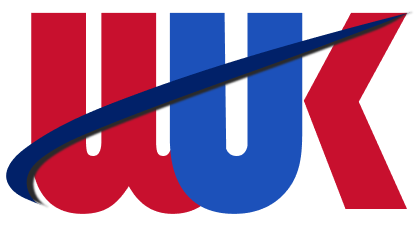
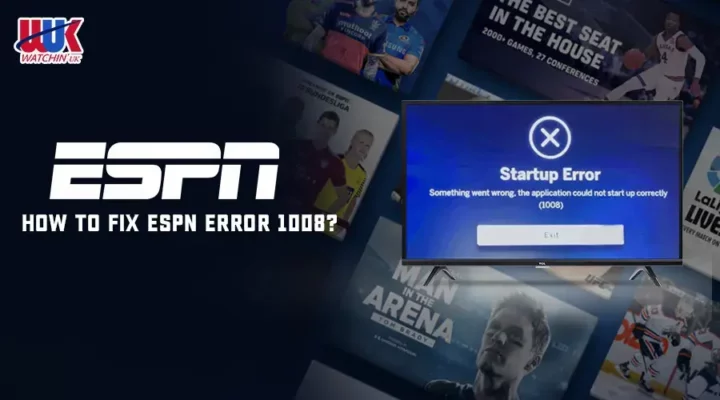

![How To Watch ESPN Plus In UK [monthyear] Updated](https://www.watchinuk.co.uk/wp-content/uploads/2022/07/welcome-little-one-90-300x169.webp)