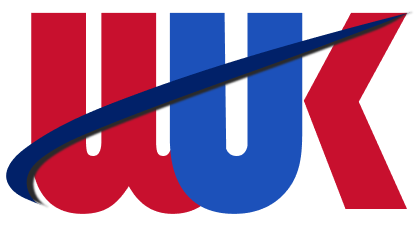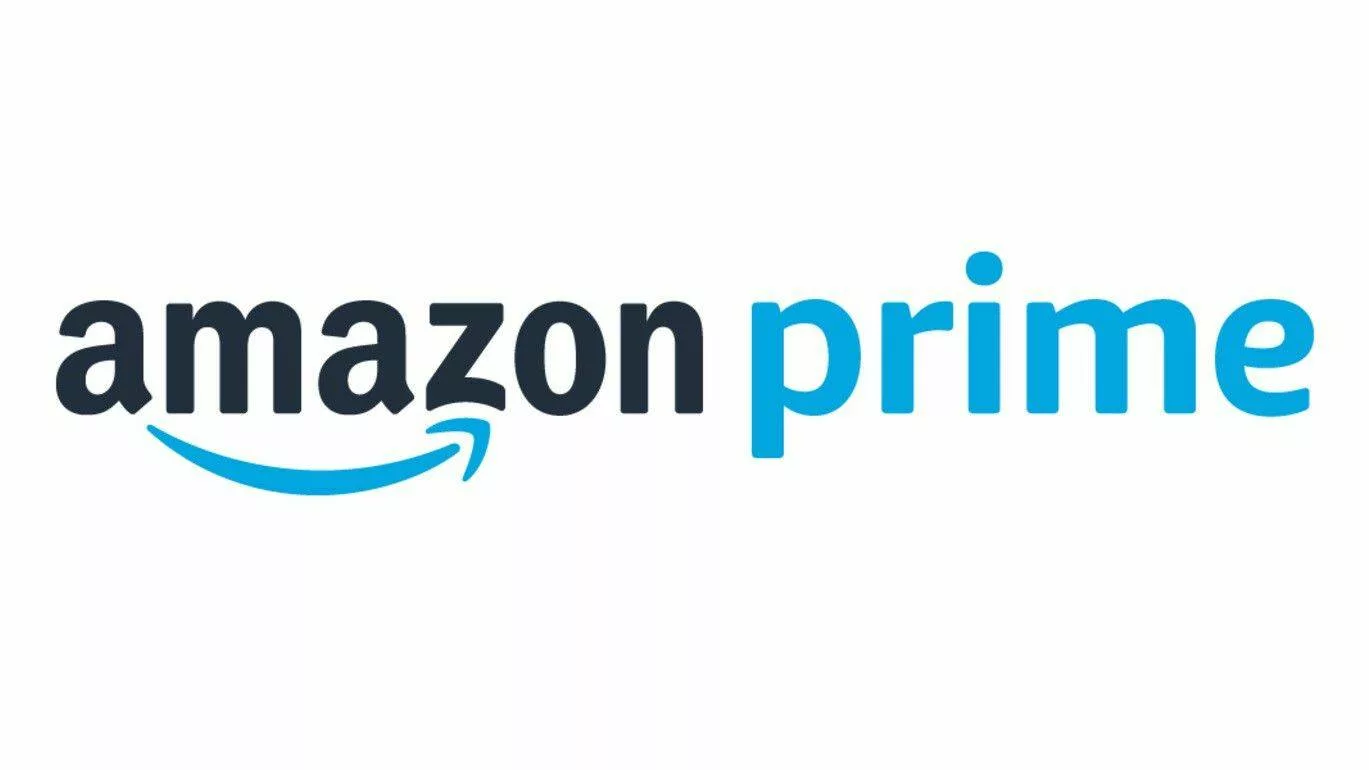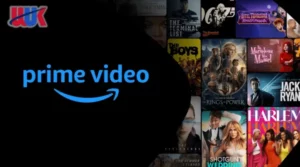Table of Contents
Amazon Prime provides the best service to its users with a lot of advantages and it also offers two days of free access to its paid membership users with discounts on subscription bundles i.e. monthly, yearly, or student packages.
Amazon Prime offers exceptional services, yet some users choose to cancel their Amazon Prime membership, perhaps seeking alternative options. Fortunately, multiple avenues exist if you want to cancel your Amazon Prime membership or discontinue your Amazon Prime subscription plan.
You can cancel your order online, by contacting Amazon customer support or you can cancel through banks.
For comprehensive insights into expeditious Amazon account cancellation methods, read the detailed guide. Learn to swiftly cancel Amazon Prime in UK in 2023. Let’s begin!
How to Cancel Amazon Prime in UK
There may come a point when you wish to end your Amazon Prime membership, despite the fact that it offers some of the top services in the world and content like Night Sky and NFL on Amazon Prime in the UK. The best course of action is to go with the correct steps, which will allow you to delete your account without any delays.
Following are the steps if you want to cancel the Amazon prime subscription;
- Open Amazon prime website and sign in to your profile.
- Your account will open, now click on Manage your Prime Membership.
- Now click on the End membership option.
- Select the Continue to Cancel button.
- Lastly, enter your password and click on cancel the membership option.
- Your Amazon Prime membership will now be cancelled.
Follow these simple steps to cancel your subscription to Amazon prime to value your time and money.
How to Cancel Amazon Prime in UK on Amazon App
Did you realize that the Amazon Prime app also allows you to cancel your membership? You may quickly cancel your account if you have a subscription and are still using the Amazon Prime app by following a few easy steps. No matter if you use Apple or Android devices, these methods apply to apps on all of them.
Underneath the steps that will help you to cancel the subscription on Amazon App;
- Click on the three lines in the bottom right corner of the Amazon Prime app once it is open.
- Select “Account” from the menu.
- To access “Account Settings,” scroll down. This will take you to your account details, where you can also see your renewal date. Find “Manage Prime Membership” and tap it.
- To cancel your account, locate “End Membership” and click it.
You will be able to successfully cancel your Amazon Prime subscription once you’ve finished this process. Please be aware that you have until the end of your current payment cycle to take use of your membership’s advantages.
How to Cancel Amazon Prime in UK Before Free Trial Ends?
For new users, Amazon Prime offers a 30-day free trial. For the first 30 days of this free trial, users will be able to access all of Amazon Prime’s content without paying a penny.
Knowing how to cancel the Amazon Prime Free trial before it expires can save you from being charged for the subscription if you decide you do not want to keep the membership after the free trial period.
Here are the steps to follow;
1. Logging into your Amazon Account and going to the account details page is the first step. You will check how long you have been using Amazon Prime services and the number of days left until your free trial expires by hovering over the “Your Account” button and selecting “Manage Your Prime Membership.”
2. You can create an email reminder to remind you to cancel your Prime subscription if you still want to take advantage of the free trial until it expires. Additionally, three days before the end of your free trial, Amazon will email you a reminder.
3. Click on the “End Membership” option to find out how to end your Amazon Prime free trial and stop paying for the service. Following the request for confirmation of your choice, the free trial of Amazon Prime will expire and you won’t be charged.
How to Cancel Amazon Prime Membership and Get Refund in UK?
You may sometimes wish to know how to cancel your Amazon Prime Video subscription and receive a refund for any fees previously paid. Perhaps you didn’t use your Amazon Prime membership as much as you anticipated, or perhaps you discovered a better offer elsewhere. You can cancel your Amazon Prime subscription for any reason and get a refund for the fees paid.
Only if your payment card has already been used and Amazon Prime services have not been used may they issue a refund. Even after the free trial period, you are still qualified for a refund.
If you decide to keep the services, you have three days to make that decision. You will receive a 100% reimbursement for the fees paid if you cancel within three days, cost of the three days usage is not counted.
Here are the steps to cancel the Amazon Prime membership and get a refund;
- Sign into your account and visit the “Manage Prime Membership” page to cancel your Amazon Prime subscription and receive a refund.
- Next the “End Membership” option. When you confirm your choice, your Amazon Prime subscription will be cancelled and you will receive a refund for the associated fees.
What are the Best Amazon Prime Alternatives for Streaming?
You cancel your Amazon Prime membership now you are wondering what are the other options to watch popular series and TV shows in the UK. Yes, luckily there are alternative streaming services that you can subscribe to with reasonable bundle packages and diverse content of media library. They are also offering a free trial so you can understand which service is best for you before the subscription.
Here is the list for you;
| Netflix | Best streaming platform that offers a diverse of TV shows and movies Original Netflix content Three membership plans Basic ($9.99/month), Standard ($15.49/month), and Premium ($19.99/month) |
| Hulu | Second best streaming service Huge content libraries like tv shows, movies and documentaries Hulu original content Cost for the subscription ($70/month)You can also add more features like HBO and Cinemax |
| Disney+ | The Walt Disney owned the subscription service for Family-friendly content like Marvel, Pixar, Disney, and much more Subscription cost ($10.99/month) and a package of Disney+, ESPPN+, and Hulu will cost ($14.99/month) |
| Apple TV | Apple tv subscription is is owned by Apple Inc. Various movies and tv shows are streaming Offers 7 days free trial Subscription cost ($14.99/month) |
| BBC iPlayer | British streaming service BBC iPlayer offers tv shows and movies. The service is only available in the UK Free service without any restriction |
| Dailymotion | Free streaming of videos where viewers can also share the videos Various videos are available including music videos, sports, and documentaries Do not require any payment since it is ad-supported |
| Pluto TV | Pluto TV is free without commercials streaming website Multiple tv shows, movies, and series are accessible. |
FAQs
Can I cancel Amazon Prime at any time UK?
You can unsubscribe from Amazon Prime UK at any moment, yes. It makes no difference if you have a free trial or a paid subscription.
Can Amazon Prime be reactivated after cancellation?
Yes, after cancelling your Prime subscription, you can rejoin it at any time. You will not be paid to renew. You will restart at the existing Amazon Prime pricing or the subscription plan you have.
How soon can I cancel my Amazon Prime UK membership?
After you cancel your Amazon Prime UK subscription, the company will complete your refund within three to five business days. However, you receive a complete refund if you have not used their service.
How long does Amazon Prime refund take?
For paid members who haven’t utilized their benefits, a complete refund equivalent to the ongoing Amazon Prime membership period is available. The Amazon Prime refund procedure typically takes between three to five business days to process.
How do I know when my Amazon Prime membership ends?
Access the app’s upper section and locate the Amazon Prime logo, then click it. Proceed to select “Manage My Membership” adjacent to the Amazon Prime logo. Choose “Manage membership” to know your Amazon Prime membership plan details. It concludes date, and options for managing your Amazon Prime membership (updating, continuing, and more).
Conclusion
The provided tutorial on How to cancel Amazon Prime in the UK has emphasized the process of canceling Amazon Prime membership across different devices. It includes the website and applications. As evident, the steps are remarkably straightforward. The highlighted steps encompass all that’s essential for swiftly canceling my Amazon Prime membership.
Whether you’re looking to cancel an Amazon Prime free trial or discontinue your active Amazon Prime membership, the outlined procedures ensure a seamless cancellation process within the UK.