Table of Contents
Apple TV offers a vast library of movies, TV shows, and original content to entertain its users. However, there may come a time when you decide to cancel your subscription, whether it’s to explore other streaming services or to save a bit of money. Canceling an Apple TV subscription in the UK is a straightforward process, and in this article, we’ll guide you through the steps to make it as easy as possible. Here is how to cancel Apple TV+ in UK:
How do I Cancel Apple TV+ on Android
To cancel your Apple TV+ subscription on an Android device, follow these steps:
- Open Settings: Go to the settings on your Android device.
- Select Subscriptions: Look for the “Subscriptions” option within the settings menu.
- Find Apple TV+: Locate the Apple TV+ subscription in the list of subscriptions.
- Cancel Subscription: Select the Apple TV+ subscription and follow the prompts to cancel it.
Cancel Apple TV+ on iOS Devices
To cancel your Apple TV+ subscription on an iOS device, such as an iPhone or iPad, here’s what you need to do:
- Open Settings: Open the settings app on your iOS device.
- Tap on your Apple ID: At the top of the settings menu, tap on your Apple ID.
- Select Subscriptions: Tap on “Subscriptions.”
- Find Apple TV+: Find and select the Apple TV+ subscription from the list.
- Cancel Subscription: Choose the “Cancel Subscription” option and follow the on-screen instructions.
How to Cancel Apple TV+ on Mac
To cancel your Apple TV+ subscription on a Mac computer, follow these steps:
- Open System Preferences: Click on the Apple logo in the top-left corner of your screen and select “System Preferences.”
- Click on Apple ID: If you’re using macOS Catalina or later, click on “Apple ID.”
- Access Media & Purchases: In the sidebar, click on “Media & Purchases.”
- Manage Subscriptions: Under the “Subscriptions” section, click on the “Manage” button.
- Cancel Apple TV+: Find your Apple TV+ subscription and click on “Cancel Subscription.”
Cancel Apple TV+ via Paypal
If you used PayPal to subscribe to Apple TV+, you can cancel your subscription through PayPal:
- Log in to PayPal: Log in to your PayPal account.
- Access Subscriptions: Navigate to the “Settings” or “Profile” section and find the “Payments” or “Money” tab.
- Manage Preapproved Payments: Look for the option to manage your preapproved payments or subscriptions.
- Cancel Apple TV+: Find the Apple TV+ subscription and cancel it.
How to cancel Apple TV+ via Apple TV+ website
To cancel your Apple TV+ subscription directly through the Apple TV+ website, follow these steps:
- Visit Apple TV+ Website: Go to the Apple TV+ website and log in with your Apple ID.
- Access Subscriptions: Navigate to your account settings or profile, where you can manage subscriptions.
- Manage Subscriptions: Find the Apple TV+ subscription and select the option to manage or cancel it.
How do I watch Apple TV+ without cable?
Watching Apple TV+ without the need for cable is a liberating experience that provides viewers with the flexibility to enjoy their favorite shows and movies on demand. To embark on this cable-free journey, follow these steps:
- Subscribe to Apple TV+: Begin by subscribing to Apple TV+ through the Apple TV app on your device or the Apple TV+ website. This standalone subscription allows you to access Apple’s original content library.
- Compatible Devices: Apple TV+ is available on a variety of devices, including iPhones, iPads, Apple TV set-top boxes, Mac computers, and select smart TVs. Ensure that your device is compatible before proceeding.
- Download the Apple TV App: If your device supports it, download the Apple TV app from the respective app store. This app serves as the gateway to your Apple TV+ subscription.
- Sign In: Log in with your Apple ID within the Apple TV app. If you don’t have one, you’ll need to create an Apple ID.
- Browse and Watch: Browse through the collection of Apple TV+ original content and start streaming your desired shows and movies.
Managing Your Subscription: Understanding Billing Cycles and Renewals
Effectively managing your Apple TV+ subscription involves understanding the billing cycles and renewal processes:
- Billing Cycles: Apple TV+ subscriptions are typically billed on a monthly basis. Familiarize yourself with your billing date to make informed decisions.
- Automatic Renewal: By default, subscriptions auto-renew at the end of each billing cycle. This ensures uninterrupted access to content unless canceled.
- Cancelling Renewal: To avoid unwanted charges, make sure to cancel the renewal before the billing date if you decide not to continue with the subscription.
Why not to cancel Apple TV+ in UK?
Apple TV+ offers a diverse range of original content that caters to various tastes and preferences. From compelling dramas to light-hearted comedies and thought-provoking documentaries, the platform’s unique offerings set it apart from traditional cable programming.
By retaining your Apple TV+ subscription in the UK, you continue to access exclusive content that is often critically acclaimed and socially relevant.
Pause vs. Cancel: Exploring Temporary Subscription Suspension
If you’re unsure about canceling your Apple TV+ subscription permanently, consider the option to pause it:
- Pause Subscription: Some platforms offer the ability to pause a subscription temporarily. Check if Apple TV+ offers this feature, allowing you to resume your subscription at a later date without losing saved content or preferences.
- Advantages of Pausing: Pausing a subscription can be beneficial when you have a busy period ahead but want to retain access in the future without the hassle of resubscribing.
What to watch on Apple TV+?
Apple TV+ boasts a compelling array of original programming, ranging from drama and comedy to documentaries and children’s shows. Some notable titles include “The Morning Show,” “Ted Lasso,” “For All Mankind,” “Servant,” “Defending Jacob,” “Dickinson,” and “See.” The platform continually adds new content, ensuring a steady stream of captivating options.
Beyond Apple TV+: Exploring Other Streaming Options
While Apple TV+ offers exclusive content, consider other streaming platforms to diversify your entertainment:
- Competing Platforms: Explore other popular streaming services such as Netflix, Amazon Prime Video, Disney+, and Hulu for a broader range of shows and movies.
- Bundled Services: Some platforms offer bundles that combine multiple streaming services at a discounted price. Evaluate these options based on your viewing habits.
FAQs
How do I cancel my Apple TV subscription in the UK?
You can cancel your Apple TV subscription by opening the Apple TV app on your device, accessing your account settings, and navigating to the “Subscriptions” section. From there, you can select your Apple TV+ subscription and follow the on-screen instructions to cancel.
Can I cancel my Apple TV subscription at any time?
Yes, you can cancel your Apple TV subscription at any time, and there are no long-term commitments. Once canceled, you can still enjoy the service until the current billing cycle ends.
Can I re-subscribe to Apple TV in the future if I cancel my subscription now?
Yes, you can re-subscribe to Apple TV at any time in the future. If you decide to come back, you can access the content library and enjoy the service once again.
Is there a cancellation fee for Apple TV?
No, Apple TV does not typically charge a cancellation fee. You can cancel your subscription without incurring additional charges
Conclusion
Canceling your Apple TV subscription in the UK is a straightforward process that you can complete in just a few minutes. Whether you’re seeking to explore other streaming options or simply need to cut back on your expenses, following the steps outlined in this guide will help you cancel your Apple TV subscription with ease. Remember that you can always resubscribe in the future if you decide to return to Apple TV’s impressive content library.
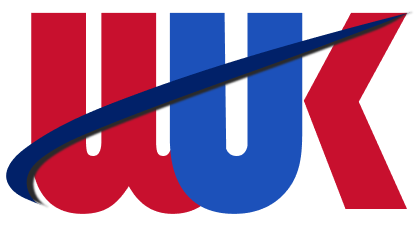
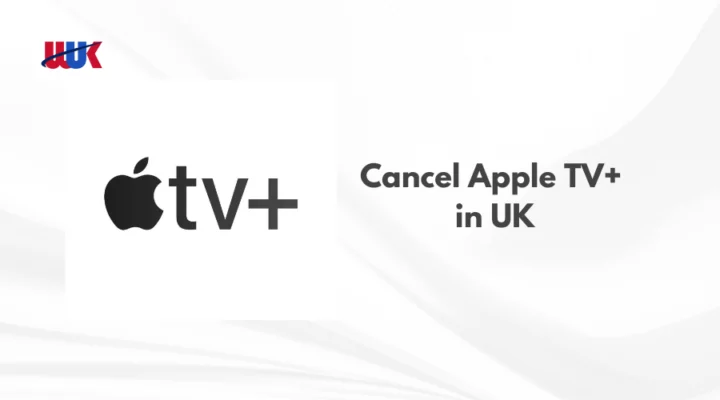

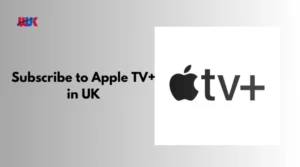


![How to Get Apple TV+ Free Trial in UK? Updated [monthyear]](https://www.watchinuk.co.uk/wp-content/uploads/2023/02/Apple-TV-Free-trial-300x167.webp)