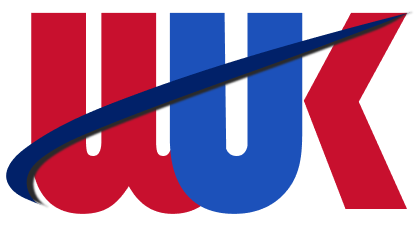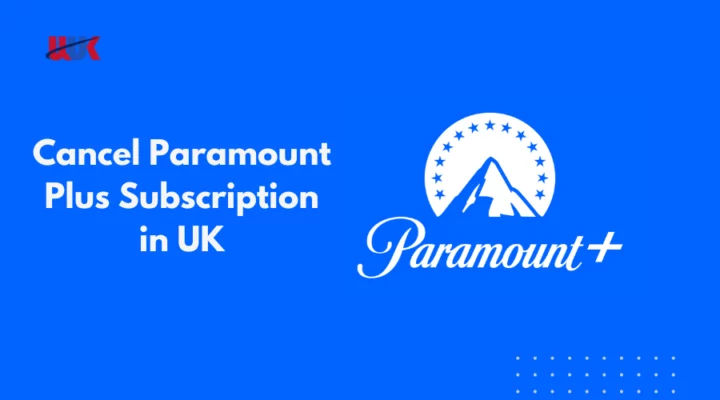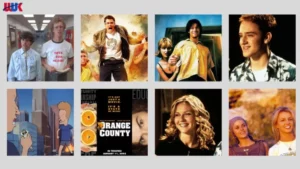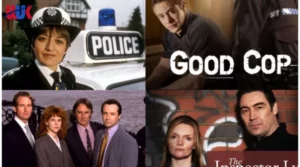Table of Contents
Paramount+ provides a wide array of movies, TV shows, and exclusive content to its subscribers. Nevertheless, there might arise a situation where you find it necessary to cancel your Paramount+ subscription, be it due to evolving preferences or financial considerations. This guide is designed to assist you in seamlessly navigating the steps to cancel Paramount Plus subscription in UK.
Quick Steps to Cancel Paramount Plus Subscription in UK
Step 1: Log Into Your Paramount+ Account
To begin the cancellation process, you need to log in to your Paramount+ account. Visit the Paramount+ website on your preferred device and sign in using your credentials.
Step 2: Access Your Account Settings
Once logged in, look for an option like “Account” or “Profile” in the top-right corner of the screen. Click on it to access your account settings.
Step 3: Find the Subscription Section
In your account settings, navigate to the “Subscription” or “Billing” section. Here, you will find information related to your Paramount+ subscription.
Step 4: Cancel Your Subscription
- Locate the option to “Cancel Subscription” or a similar phrase. Click on it to initiate the cancellation process.
- Paramount+ may ask you to provide a reason for cancelling. Select the appropriate reason from the dropdown menu.
Step 5: Confirm Cancellation
Paramount+ will ask for confirmation before processing your cancellation. Confirm your decision to cancel your subscription.
Step 6: Review Confirmation
After confirming the cancellation, you should receive an email confirming that your Paramount+ subscription has been canceled. Be sure to check your inbox and save this email for your records.
Step 7: Enjoy Paramount+ Until the End of the Billing Cycle
Your access to Paramount+ will continue until the end of the current billing cycle. You won’t be charged for the following billing period.
How to Cancel Paramount Plus in UK on the Web?
While cancelling your Paramount Plus subscription on the web may seem challenging due to navigating through various channels, it is, in fact, the most straightforward option. Regardless of whether you initially subscribed through a web browser, smart TV, or gaming console, the cancellation process is relatively hassle-free. Just head to the official Paramount Plus website, log in to your account, and follow the on-screen instructions. Here are the steps:
- Open your browser and go to the Paramount Plus website.
- Log in to your account.
- Click on your account name to access a dropdown menu.
- From the dropdown menu, select “Account” to reach the billing section.
- In the billing section, choose “Subscription & Billing” and click on the “Cancel Subscription” link.
- After confirming your cancellation request, click the “Yes” button in the message that appears.
- Congratulations! You have successfully unsubscribed from Paramount Plus.
How to Cancel Paramount Plus on an iPad or iPhone?
Cancelling your Paramount Plus subscription on other devices, such as iPads or iPhones, may require some effort as you need to locate where your subscription is registered.
iPhones and iPads have different features, which can be confusing for users when it comes to cancelling Paramount Plus on iOS devices. However, the process is actually quite simple, though it may vary depending on the device and iOS version you have.
If you cancel your subscription through the App Store, it will only cancel the specific in-app subscription. To cancel Paramount Plus on your iPad or iPhone, follow these steps:
- Open the “Settings” app and access your Apple ID.
- Tap on your Apple ID, which is usually located at the top of the “Settings” page.
- Scroll down to find the “Subscriptions” section and tap on it.
- Look for the “Active” section, where you’ll find Paramount Plus.
- Tap on “Cancel Subscription” and confirm your decision to proceed with the cancellation.
How to Cancel Paramount Plus on Android?
Cancelling your Paramount+ subscription on Android devices is a straightforward process. However, finding the unsubscribe button on the Google Store can be challenging, even on smart TVs or smartphones. Fortunately, Google Store has made it easier to manage and cancel subscriptions. Follow these steps to cancel your Paramount Plus subscription and save time and money:
- Open the Google Play Store app on your Android device and sign in to your account.
- Tap the three lines at the top left corner of the screen and select “My apps & games.”
- From the list of subscriptions, choose the Paramount Plus subscription.
- Finally, tap “Cancel subscription” and follow the on-screen instructions to confirm the cancellation.
How to Cancel Paramount Plus Subscription on Apple TV?
Cancelling your Paramount Plus subscription on Apple TV is a straightforward process.
Although the navigation might appear unfamiliar to certain users, both the iPhone app and Apple TV interfaces are relatively user-friendly. Numerous individuals have effectively cancelled their Paramount Plus subscriptions without the need to reach out to the Paramount Plus support team, a process akin to cancelling a Disney Plus subscription.
To help you get started, here are some tips on how to cancel Paramount Plus on Apple TV:
- On the Apple TV home screen, open the “Settings” app.
- Navigate to the “Users & Accounts” tab and select your account.
- In your account settings, choose the “Subscriptions” section.
- Locate and select Paramount Plus from the list of subscriptions.
- Choose “Cancel Subscription” (or “Cancel Free Trial”).
- Confirm the cancellation to finalize the process.
How to Cancel Paramount Plus Subscription on Amazon Prime?
Cancelling your Paramount Plus subscription through Amazon Prime is a straightforward process.
Amazon Prime offers a range of excellent entertainment options, including access to Paramount Plus. However, some customers may be unsure about how to cancel their Paramount Plus subscription through Amazon Prime.
Fortunately, cancelling Paramount Plus on Amazon Prime is easy. Follow the steps below to ensure that you are not charged for the service in the future:
- Go to the “Your Account” page on Amazon.
- Click on “Manage Your Prime Membership.”
- On the left side of the page, under the “Settings” tab, click on “Prime Video Channels.”
- Locate “Paramount Plus” under the “Prime Video Channels” section.
- Click on “Cancel Channel” and then confirm the cancellation by clicking “Yes, Cancel.”
FAQs
How can I cancel my Paramount+ subscription in the UK?
To cancel your Paramount+ subscription in the UK, you can typically do so through the platform where you originally signed up, such as the Paramount+ website or the app.
Can I cancel my Paramount+ subscription at any time?
Yes, in most cases, you can cancel your Paramount+ subscription at any time without any long-term commitment.
Is there a cancellation fee for Paramount+ in the UK?
Generally, there shouldn’t be a cancellation fee if you decide to cancel your Paramount+ subscription. However, check the terms and conditions when you signed up to be sure.
Can I cancel Paramount+ and then rejoin later?
Yes, you can cancel Paramount+ and rejoin at any time if you wish to resume your subscription. Keep in mind that availability and pricing may change
Will I receive a confirmation of my cancellation?
After canceling, you should receive a confirmation email or notification from Paramount+ to confirm the cancellation of your subscription.
Wrapping It Up
In conclusion, terminating your Paramount Plus subscription in UK is a straightforward process. Whether accessing it through the web, iPhone app, or Apple TV, users can easily navigate the cancellation steps without significant hassle. The flexibility and user-friendly interfaces of these platforms empower subscribers to manage their preferences seamlessly.
By following the provided guidelines, cancelling a Paramount Plus subscription becomes a hassle-free experience, ensuring users can make adjustments based on evolving preferences or financial considerations with ease.