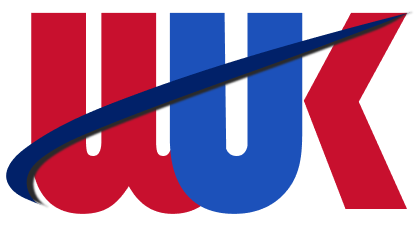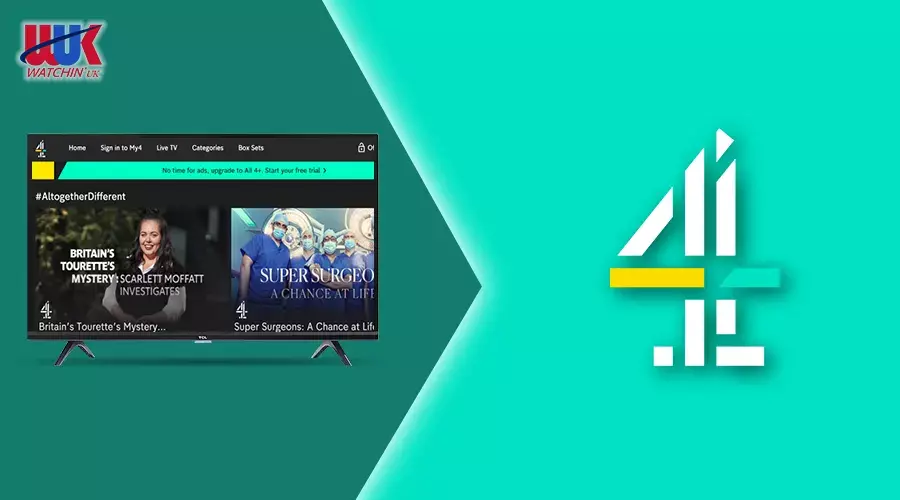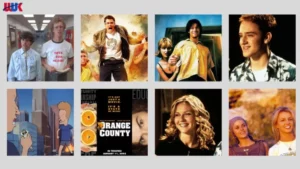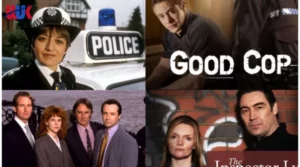Table of Contents
Channel 4 is quite a popular and free-to-air broadcaster in the UK that offers a wide range of TV programs from the UK, the US, and other countries. If you’re a fan of Channel 4 content, you shouldn’t miss their catch-up-on-demand service called All 4. You’re already familiar with All 4, which is likely why you’re here, you’re in for a treat.
If you want to watch the latest episodes of Channel 4 dramas as soon as they are released, watch the live channel stream, or browse through the archives to find some classic titles and box sets, All 4 is the ultimate destination for your viewing pleasure. As All 4 app is a free service and won’t charge you for streaming, enjoy a vast array of TV programs right at your fingertips.
Quick Step: how to watch All4 on LG TV using a VPN
-
To watch movies/TV Shows & Live Sports from a platform that is geo-restricted in the UK, we recommend ExpressVPN OR NordVPN
-
Download the VPN and connect to a US server.
-
Log in to your streaming platform.
-
Find All4 on LG TV and stream it no matter where you are.
How to I Get All4 on My Smart TV?
You can use the All 4 streamer app on any LG Smart TV released from 2016 onwards, as long as it’s running webOS 3.0 or a more recent version. To install the app on your TV, follow these steps:
- Make sure your LG Smart TV is connected to the internet through Wi-Fi or a wired connection.
- Press the Home button on your TV remote to access the Home menu. On older webOS versions, this will bring up the launcher bar.
- Find the Apps tile or LG Content Store in your list of apps and select it.
- Then, go to the Search menu, which is represented by a magnifying lens icon at the top.
- To find and install the Channel 4 app on LG TV, use the on-screen keyboard to type “All 4” and press the Search button. This will take you to the app’s preview page where you can read its description and view screenshots. To install the app, simply hit the Install button.
- After the installation is complete, a pop-up notification will confirm that the application has been installed. You can then return to the Home menu or launcher bar and scroll to the right-hand side to find the All 4 app icon.
Why Do You Need My4 Account To Sign Up For All4 On LG Tv?
All 4 is a streaming platform that relies on advertising revenue. To access the latest catch-ups and on-demand titles, users need to create a My4 Account and sign in. Logging in provides several benefits, such as personalized suggestions and a watch list, and the ability to resume playing a title from where you left off on any of your compatible devices.
If you already have a My4 account, simply launch the All 4 app from your LG Smart TV’s Home apps row, go to the left-hand navigation panel, and select My4. Then, follow the on-screen instructions to sign in with your account credentials.
If you don’t have an account yet, you can visit channel4.com/register from your phone or PC web browser. Enter your email address and create a password, then click Next. Fill out the profile form with your personal information, click Next, and then click the Register button.
Here’s how to watch All4 on TV in the UK Using Screen Mirroring/Casting
For some people, watching their favorite shows on a mobile phone or tablet is not as comfortable as watching them on a TV or a big screen. If you prefer to watch your shows on an LG TV, you can use casting or screen mirroring methods to achieve that.
Casting allows you to share your smartphone’s content with your smart TV, which means you can enjoy your favorite shows on a larger screen. Here are the steps to follow:
- Connect your Android device and Chromecast to the same Wi-Fi network.
- Download the All4 streaming app on your smartphone from the Google Play Store or iOS App Store.
- After installing the app, launch it on your mobile device and sign in to your account.
- Choose your favorite program and hit the casting button.
- Your mobile device screen should now appear on your LG TV.
Now you can sit back and enjoy your favorite shows on the big screen.
How To Cast All 4 on LG Smart TV Using iOS / Mac
Let’s take a look at the steps to mirror the All 4 app using an iOS device or a Mac:
- Make sure the Airplay feature is turned on on your LG Smart TV.
- Connect both your iOS/Mac and your LG Smart TV to the same Wi-Fi network.
- Download the All 4 app on your iOS device. If you’re using a Mac, go to the official All 4 website and set up an account.
- Depending on the device you’re using, do the following:
- If you’re using an iOS device, choose the Screen Mirroring option from the Control Centre.
- If you’re using a Mac, click on the Airplay icon in the Menu bar.
- This will display a list of available devices. Choose your LG Smart TV from the list, and the content in the All 4 app on your iOS/Mac will play on your LG Smart TV.
How To Cast All4 on LG Smart TV in the UK Using Desktop
Follow the steps below to easily screen mirror ALL4 on LG TV with a desktop:
- First, you need to configure a WIFI connection for the LG Smart TV and your desktop.
- Navigate to the official All4 website by using your PC-compatible browser.
- Then login to the All4 website with the correct login credentials.
- Then select the cast mentioned in the list.
- Let it scan the devices for connections and wait for a while.
- Select your LG TV from the accessible device options.
- You can now play any of All4 contents while you easily screen mirror your shows on your LG smart TV.
Here’s how to get My5, ITV Hub and All4 On a LG TV
The most workable approach to accessing the primary UK TV channels such as ITV and My5 is through your LG app. This app offers the ability to live stream your preferred channels while also providing the option to pause, resume, or switch between shows and content. Additionally, if you wish to view 4K content on your LG smart TV, it is necessary to ensure that your internet connection can support the streaming of 4K content.
What Can I watch on All4 ?
There are so many top-rated shows and movies on All4. However, some of the top movies and shows are listed below:
Wrapping Up!
In conclusion, accessing All4 on your LG Smart TV in the UK has become easier than ever with the streaming service’s dedicated app. By following the step-by-step instructions outlined in this guide, you can quickly and easily download the app onto your LG Smart TV, create a My4 account, and start streaming your favorite shows and channels in no time.
So, whether you’re catching up on the latest episode of your favorite Channel 4 drama or browsing through classic titles and box sets, All 4 is the ultimate destination for all your streaming needs.
FAQs
Why is All 4 not working on my LG Smart TV?
In case you are facing issues with the All 4 app on your LG Smart TV, it could be due to a slow internet connection. To fix this, ensure that your internet connection is working properly.
Why can’t I find the All 4 app on my TV?
The All 4 app is a streaming service based in the UK and is only available within the UK. If you are unable to locate the app on your TV within the UK, it may be due to your TV not being compatible with the app installation.
How do I download the All4 app on my LG TV?
You can download the All4 app on your LG TV by going to the LG Content Store and searching for the app. Once you find it, simply click on the download button and follow the on-screen instructions.
Can I cast All4 to my LG TV from my mobile device?
Yes, you can cast All4 to your LG TV from your mobile device by using Chromecast or Apple AirPlay, depending on the device you are using. Make sure both your mobile device and LG TV are connected to the same Wi-Fi network.