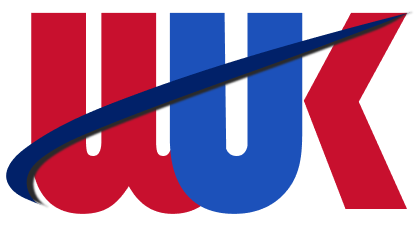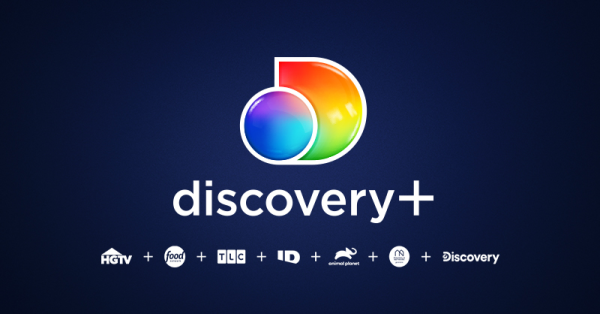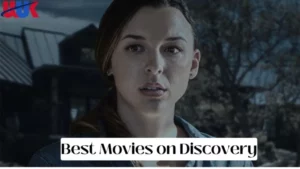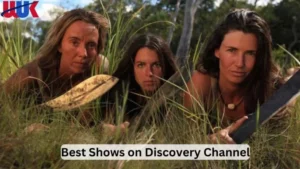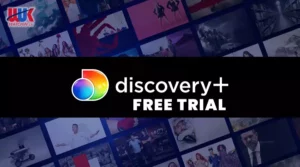Table of Contents
Find out how to cancel your 2023 Discovery Plus subscription right here! Some consumers may need to know how to cancel their subscriptions because of the streaming service’s relative newness. If you fit that description, then you should read on.
The Discovery Plus streaming subscription provides access to various premium cable channels, including Animal Planet, HGTV, Food Network, and many more. Launched on January 4, 2021, at the height of the Coronavirus epidemic, this streaming service quickly gained widespread attention.
Despite Discovery Plus’ status as one of the best streaming services for nature shows, there are times when its subscribers may choose to end their membership. Channels, including Investigation Discovery (ID), TCL, Food Network, Discovery Life, and many more, are accessible on Discovery Plus for everyone who has a subscription. Discovery Plus does provide some of its series and documentaries to audiences outside the US.
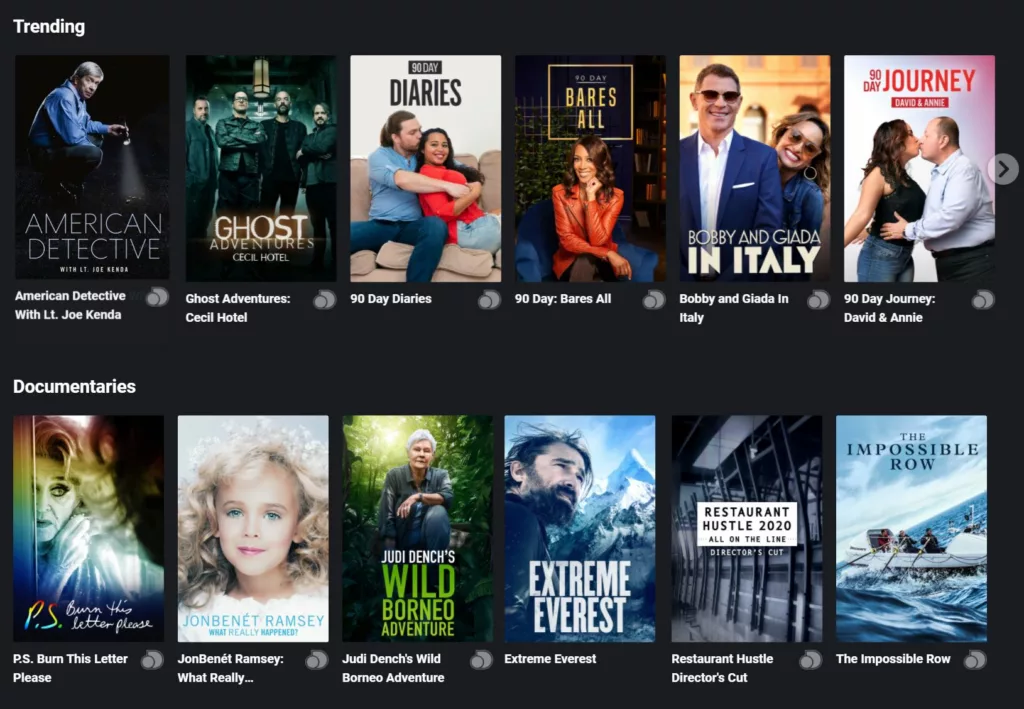
What steps must you take to terminate your membership? Continue reading if you’re interested in finding out more! No matter what your reason for wanting to cancel your subscription is (not having time to watch TV, wanting to save money every month, etc.), we’re here to help.
How can I quickly cancel my subscription to Discovery Plus?
Discovery Plus subscriptions may be canceled with a single tap on any streaming media player. No matter what platform you use to access Discovery Plus—computer, Android, iOS, or third-party streaming device—the cancellation process is the same.
Here are the steps you need to take to cancel your Discovery Plus membership:
- To start, access the profile settings by clicking the profile picture in the top right.
- Go to the Account menu.
- Choose “Cancel” from the drop-down list.
- When the popup displays, choose Cancel Subscription.
Keep reading for a full rundown on how to cancel your Discovery subscription, including instructions for canceling your device-free trial of Discovery Plus.
If you own an Android device, here’s how to cancel your Discovery+ membership
Subscribers on Android devices may pay for Discovery Plus via the Google Play Store. See below for how to cancel your Android smartphone’s Discovery Plus subscription.
- First, click on your app launcher’s Google Play Store icon to open it. Your screen’s upper left corner is where you’ll find it.
- Choose Subscriptions from the resulting submenu.
- Down the list of subscriptions, you’ll see Discovery Plus.
- You may terminate your Discovery Plus membership by selecting the appropriate option from the menu and then clicking Continue.
- Just click the “Delete Account” button.
- Last but not least, depending on your current privacy settings, you may be prompted to sign in using your Google account information.
So there you go! Your Discovery Plus subscription will be canceled on your Android device when you’re done here.
When using an iOS device, how can I cancel my Discovery Plus subscription?
If you subscribed to Discovery Plus on an iOS device such as an iPad or iPhone, you might cancel your subscription through the relevant section of the App Store or the Settings app.
How to Turn Off Discovery Plus on iOS
- Go to “Settings” on your iOS device and enter your Apple ID and password.
- Select the Subscriptions tab.
- Select Cancel Subscription from the Discovery Plus menu.
- You may confirm your decision to cancel your Discovery Plus membership from the menu.
How can I terminate my membership via the app store?
Discovery Plus subscribers who purchased their subscriptions via the iTunes app store should follow these steps:
- Apple’s app store requires users to sign in using their Apple ID and password.
- Go to your account and then select the Subscriptions tab.
- Select Discovery+ and then click Edit under the Manage menu.
- Select Cancel Subscription from the menu to be permanently removed.
- Delete Apple TV Discovery Plus Subscription
Here are the four steps you need to do to cancel your subscription to Discovery Plus on your Apple TV
- Select “Settings” from the main menu of your Apple TV.
- To access your account, click Users and Accounts.
- Click on the tab called “Subscriptions.”
- Click the Cancel button after choosing Discovery Plus from the list of services.
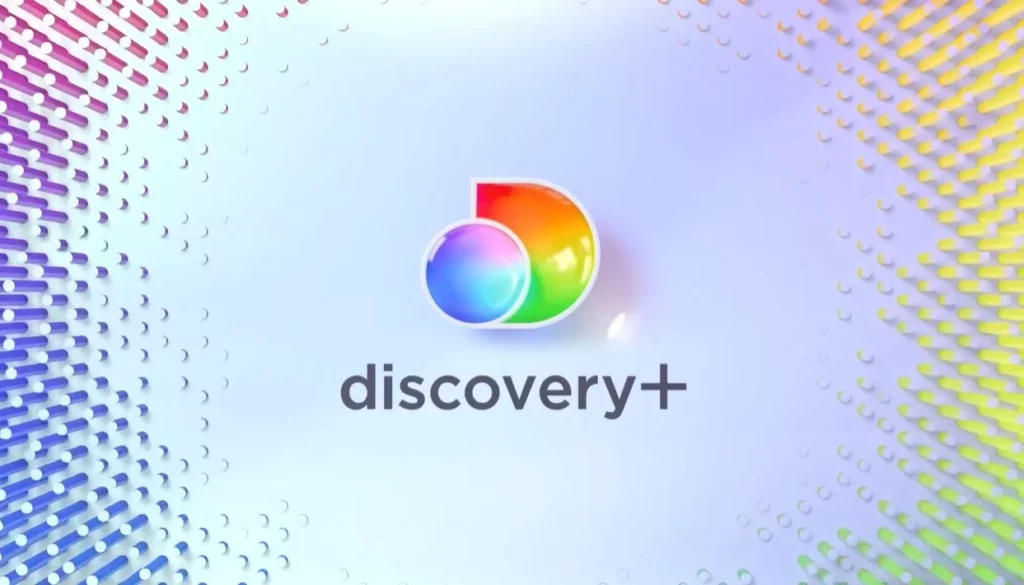
How to cancel Discovery+ Subscription on Amazon Fire Devices?
Discovery Plus may be seen on Amazon’s popular Firestick streaming media player and other Fire devices. But if you’ve decided you no longer want a Discovery Plus subscription, you’ll need to follow these steps.
- Go to Amazon’s official site.
- Just log in using your Amazon username and password to access your Account.
- Go to Digital Content and Devices to get to your apps.
- Find the section on the left called “Your Subscriptions.”
- Press the “Cancel” button and then “Discovery Plus.”
Tips for Terminating Your Verizon Discovery+ Subscription
Despite common opinions, terminating your Verizon Discovery Plus subscription is a breeze. In particular, you need to:
- Fire up your browser of choice and log in to My Verizon.
- Go to My Verizon’s home page.
- Select “Account” in your “Add-ons and Apps” section.
- To go to your Apps and Add-ons, click on the Overview tab.
- Click “See All,” then “Manage,” to see the Discovery+ settings.
- You may cancel your membership anytime from the Manage page by clicking the Cancel Subscription button.
- To uninstall Discovery+, click the corresponding button in the pop-up box.
Remember that the changes may only last for a part of a day.
When using a different device, how can I terminate my Discovery+ subscription?
The Roku streaming media device is only one of several that are compatible with Discovery Plus. You may cancel your account if you no longer want to subscribe to Discovery Plus on Roku and be charged the monthly fee. What has to be done is as follows:
- Select “Home” on the Roku remote to get started.
- Then, using the directional pad, pick Discovery from the channel grid.
- After finding the Discovery Channel, selecting the Start button will take you to the channel’s menu.
- To see your upcoming renewal date and any potential upgrades, go to Manage Subscriptions.
- You will be informed of the day your membership will be canceled if you choose the Cancel Subscription option.
Furthermore, Discovery Plus subscriptions may be canceled via the Roku Channel. Here’s what you should do
- Start by selecting Manage Subscriptions from the Roku Channel menu.
- There should be a full list of Premium Subscriptions on the Roku Channel.
- The next step is to go to Manage Subscriptions and choose Cancel Subscription.
- Cancel on Amazon.com
- Open up your web browser and type Amazon.com into the address bar.
- After logging into your Amazon account, go to the Account and List menu option.
- Pick your subscriptions and memberships.
- Select Active Subscriptions from the menu on the top left.
- Select Discovery Plus from the list of subscription options.
- If you want to cancel, just use the “Cancel” button.
What to watch on Discovery+ in UK 2023:
- Outdaughtered Season 9
- Jose Andres and Family in Spain
- Obi-wan
- Rupaul’s Drag Race All Stars Season 7
- Generation Drag
- Trixie Motel
- Book of Queer
- Queer As Folk
- Hungry for Answers
Wrapping Up!
Discovery Plus is one of the best choices if you’re searching for an affordable, high-quality streaming subscription. Streaming and canceling Discovery Plus is flexible across all of your streaming devices.
Verizon, Roku, the Roku app, the Discovery Plus website, an iOS device, an Android device, a web browser, an Amazon Fire device, or a Roku may all be used to cancel your subscription to Discovery Plus at any time.
FAQs
Can Discovery Plus be canceled at any time?
There is a 30-day free trial period for Discovery Plus. However, the member may cancel at any time. In addition, if you are unhappy with Discovery Plus, you may cancel your subscription anytime to stop being paid for the next period.
Can I reactivate my Discovery Plus membership after I’ve already canceled it?
Visiting Payment and Subscriptions or Manage Subscriptions in your Account after logging in will reactivate Discovery Plus. Verify your billing information is correct before you activate Discovery Plus again.
Will I get a refund if I terminate my Discovery Plus membership?
Conditions apply for any potential refunds. If Discovery Plus has already charged your credit card for this month, a complete refund will be issued on your next statement. In addition, you will be charged again for your existing Discovery Plus subscription at the end of the current billing cycle.
What would happen if I canceled my Discovery Plus subscription earlier than expected?
Once at least one month is left on your current billing cycle, you will not be charged again for Discovery Plus.